Google Ads Optimisation Checklist
This is an optimisation checklist for marketers running Google Ads for B2B SaaS Companies.

This is an optimisation checklist for marketers running Google Ads for B2B SaaS Companies.

This checklist was built to help any starting a new role or working with a new business to that sells B2B (business to business) and they are either setting up or inheriting an existing Google Ads Account.
One of the first things to do when reviewing a Google Ads account is review the user access. Typically if a company has been using something like Google Ads over a number of years they will have had a few different people or agencies managing the account. Sometimes these users are never removed and people can be left with access to things they shouldn't have access to. This has happened to me on a number of occasions. I have seen lots of Google Ad accounts with old agencies still having access. Ensure you have restricted access to only a few key people within your organisation.

As part of your account security we recommend you setup 2FA (Two Factor Authentication). Enabling Two-Factor Authentication (2FA) on Google Ads adds an extra layer of security to protect your account and advertising data. It requires a second form of authentication, such as a code generated on your mobile device, making it harder for unauthorised individuals to access your account. 2FA safeguards against password breaches, unauthorized access, and helps comply with security best practices. It provides an additional level of protection for sensitive data and demonstrates a commitment to following industry standards.
Under 'billing' you can now set an account spend limit. This is a good safe guard to ensure you don't overspend each month. When you reach your monthly spend limit, all campaigns will stop running until the 1st of the next month, when the limit resets. You can edit your spend limit at any time. Sometimes when you are adjusting budgets for campaigns you can spend more than you wish so its definitely worth doing this one.

Google Ads allows you to add custom scripts and rules in to automate tasks and do certain things. When looking into an existing account you should always check under the scripts and rules section to see if anything custom has been setup. If you don't check this you may start making edits and not understand why something is or isn't happening as expected. If you're not sure about what the script does you can copy & paste it into an AI tool like ChatGPT or Bard AI and ask it to tell you what it does with the context of it coming from Google Ads.
This is maybe obvious but it's important your billing is setup/configured correctly. Depending on your budgets there are a few different options. Most companies will use a credit card and pay once the account reaches a certain threshold. For example many smaller Google Ad accounts (in terms of budget) will be invoiced when $500 has been spent on the account. Speak to your finance team and work with them to ensure it is configured in the way that best suits your company.
Auto-tagging is a feature in Google Ads that automatically adds a unique tracking parameter, known as a "gclid" (Google Click ID), to the destination URLs of your ads. This parameter allows Google Ads to track and attribute clicks from your ads to specific campaigns, ad groups, and keywords.
When auto-tagging is enabled, the gclid parameter is appended to the URL when someone clicks on your ad. This gclid is then captured by Google Analytics or other tracking systems, providing detailed insights into the performance of your campaigns and the behaviour of users who interact with your ads.
By using auto-tagging, you can access more accurate data on click-through rates, conversion rates, and other performance metrics. It simplifies the tracking process by automatically applying unique identifiers to your ad clicks, eliminating the need to manually tag each individual ad URL with tracking parameters.
Auto-tagging is especially useful when running campaigns with multiple keywords and ad groups. It enables you to analyse the effectiveness of different components of your campaigns and make data-driven decisions to optimize your advertising efforts.
Enabling auto-tagging in Google Ads is straightforward and can be done at the account level. However, it is important to ensure that your website or landing page is properly configured to receive and process the gclid parameter for accurate tracking and attribution.
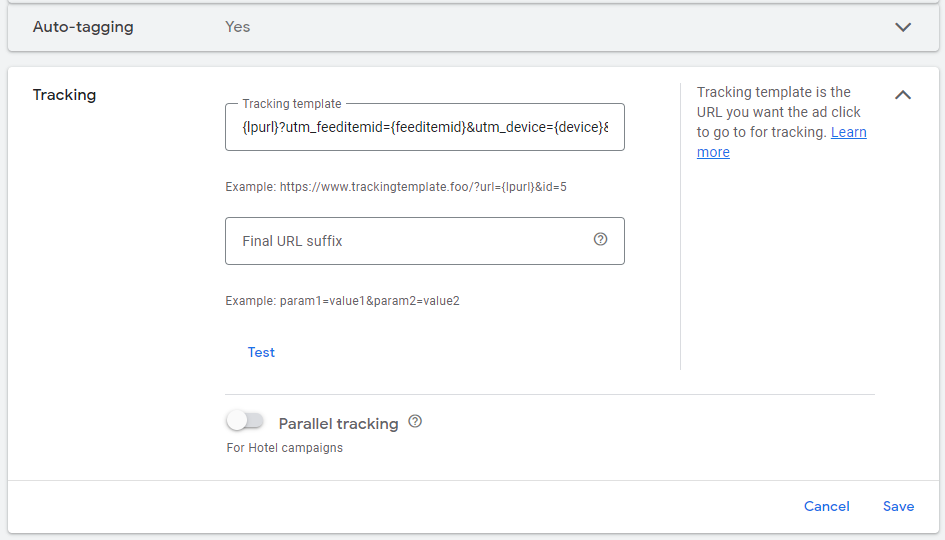
If you are setting up auto-tagging and you want to connect Google ads to your HubSpot account then you will need to add something called a tracking template into your google ads account to ensure all the correct information is being carried over. There is an article about how to set this here on HubSpot's knowledgebase.
If you know what to do already then below is the code you should copy and paste into your Google Ads account. Replacing the bit in bold with your Hubspot account ID.
{lpurl}?utm_feeditemid={feeditemid}&utm_device={device}&utm_term={keyword}&utm_source=google&utm_medium=ppc&utm_campaign={_utmcampaign}&hsa_cam={campaignid}&hsa_grp={adgroupid}&hsa_mt={matchtype}&hsa_src={network}&hsa_ad={creative}&hsa_acc={ID of account/customer}&hsa_net=adwords&hsa_kw={keyword}&hsa_tgt={targetid}&hsa_ver=3
You may already know that a negative keyword is used as a way to exclude your ads from being displayed on certain search queries. For a B2B company, commonly you may not want to bid on search queries where someone is asking an open question like "what is marketing software" but you may want to bid on someone searching for "marketing software". If you want to bid on a broad set of related phrases you can do this by using a broad match keyword but then using negative keywords to exclude phrases like "what is".

As the name suggests, account-level negative keywords are applied across the whole account. This means they should be generic and only ones you know are applicable across all of your campaigns. You can later add in more specific campaign and ad group negative keywords if you want to have more control.
This step is straightforward. Assuming you already have Google Search Console and Google Analytics 4 already setup you should then link those two accounts in Google Ads. This enables the three tools to share data and improve your reporting and analytics. For example, you will be easily able to see your Google Ad campaign data from within Google Analytics. Google Search Console gives you a view on the comparison between your organic traffic and your paid traffic which is very useful.
Linking Google Ads to HubSpot is essential if you use HubSpot for your CRM and marketing automation. Thankfully it is easy to do and can easily connect the two from within HubSpot, the only thing you will need is to have access to Google Ads through your own email address. Once connected you can see all of your ad data from within HubSpot. You can, if you wish, even manage your Google Ads from HubSpot.
One of the main benefits of connecting your HubSpot & Google Ads accounts is that you can use First Party Data in your CRM to build audiences and improve your targeting within Google Ads. For example, you can build an audience of all of the leads in your pipeline and use that audience. You can also use form submissions as conversion goals. The Google Ads & HubSpot integration is a powerful one and should be utilised by any marketing team using both of these platforms.

Account assets have a few different categories in Google Ads. An asset is something at an account level which can be pulled into a campaign when it is appropriate. Account-level assets can also be automated. This means the assets are automatically selected for ads based on performance data. You can turn this off or on but I prefer to have it on.
When checking on your account assets you should remove any old and outdated assets. These can be things like old logos and branding, videos etc. Sometimes you may have changed your main call to action which is often used an account level asset. This is a housekeeping exercise like many of the other points here but it is definitely worth checking on when adopting a new account.
One of the most important things to check on a Google Ads account is the conversion goals. For B2B companies it is imperative conversion goals are configured correctly, without this in place you are not going to be able measure your return on investment and judge what good looks like. You need to ensure a conversion is what you want it to be, usually for a B2B website a conversion is someone filling in a form such as 'get in touch' or 'request a demo'. It is also often when someone signs up for a trial of software and similar scenarios.

One of the best ways to setup conversions is to import your conversion goals from Google Analytics. This is easy and keeps it consistent with website analytics.
Beyond seeing if there are conversions set up in the account you should also check they are working correctly. Sometimes when websites are edited and updated these things can get broken as the web developers may not have been made aware of the conversion tracking configuration. It's always worth testing the conversion goals to see if they function correctly.
If you don't have your conversions setup in Google Analytics to import then here is a quick example of how to do it when someone submits a form on your website.
Step 1. Decide what you want to count as a conversion. Is it a form submission?
Step 2. Firing an 'Event' when that conversion happens.
This is a more complex task really and not one that we will go into in huge detail here. It does however go without saying that the most important part of taking on a Google Ads account is reviewing the existing campaigns and how well they are working. This means by default having conversion tracking setup and working correctly, as without this you cannot analyse the performance and ROI effectively.
There are a few useful standard reports you can look into when reviewing your existing campaigns. Personally, i found the most useful ones are the keyword reports and search term reports. These reports provide us with the data on how will the ads are performing per keywords and what search terms are triggering the ads.
I find from running these reports you can work backwards, from bottom to top and start review, 'ok why is this keyword not getting any conversions, is it the ad copy, landing page etc.' You can also look at the specific search queries that are triggering your ads. If there is room for improvement on the account you will likely see a lot of search queries that you don't want to be bidding on. You can use these search terms to build out your negative keyword lists and improve your keyword targeting and therefore ad groups to be more optimised towards your goals.
There are some key metrics or KPIs you should be using to review the performance of existing campaigns, i've listed them below:
- Check average CPC
- Check average CTR (%)
- Check average Cost Per Conversion (£)
- Quality score
Beyond the campaigns themselves it is important to check if the campaigns are well organised with a logical naming convention . Is the structure easy to follow and does allows for great flexibility? For example, are the campaigns segmented by regions? Doing this allows for greater budget separation and performance. Often it is also sensible to separate campaigns by themes such as industries or solutions too.
Smart-bidding Strategies are a smart move, sorry that was bad. There are only a few circumstances where you want to be using a manual bidding strategy with your campaigns. Check the bidding strategies your account is
An often overlook feature of Google Ads is the ability to apply percentage-based bidding adjustments to your campaigns. This is specifically useful for adjusting your bids per device. For B2B marketers it is safe to assume (i think) that a lot of buyer research is done, in the office, on a desktop/laptop, rather than at home on a mobile device. This is usually because something buying on behalf of a business (B2B) will usually do their research during office hours at their work station. So, it is safe to then assume that there is a benefit to to optimising your bids for desktops vs mobiles.
This is something I have personally done on a number of B2B accounts to get the most 'bang for your buck' as they say. So check whether your account as any bid adjustments because it maybe someone has made one which means you are not targeting mobile devices, for example.
This is an important one, your landing pages are the places where people either convert or not. The content on your landing page needs to match closely with a) your advert and b) what someone is looking for. Having a well designed landing page that closely matches ad copy and
Lastly, but maybe the most important part. Measuring ROI in Google Ads is essential for evaluating the cost-effectiveness and performance of advertising campaigns. It allows you to optimize budget allocation, track progress towards goals, make informed decisions, and refine campaigns for better results. ROI data helps determine the profitability of different strategies, identify areas for improvement, and allocate resources to maximise returns. By measuring ROI, businesses can assess the effectiveness of their Google Ads investment and make data-driven decisions to drive success.
If you find you can't measure ROI because the way the account has been set up then you need to reconfigure and redesign your Google Ads account.
Have a look through our directory of agencies that specialise in working with B2B SaaS & Technology brands.
view the agenciesWe've collated lists and directories of the best B2B SaaS marketing consultants, agencies and experts. Use our lists to shortlist your supplier of choice for your next marketing strategy.
Find an Expert